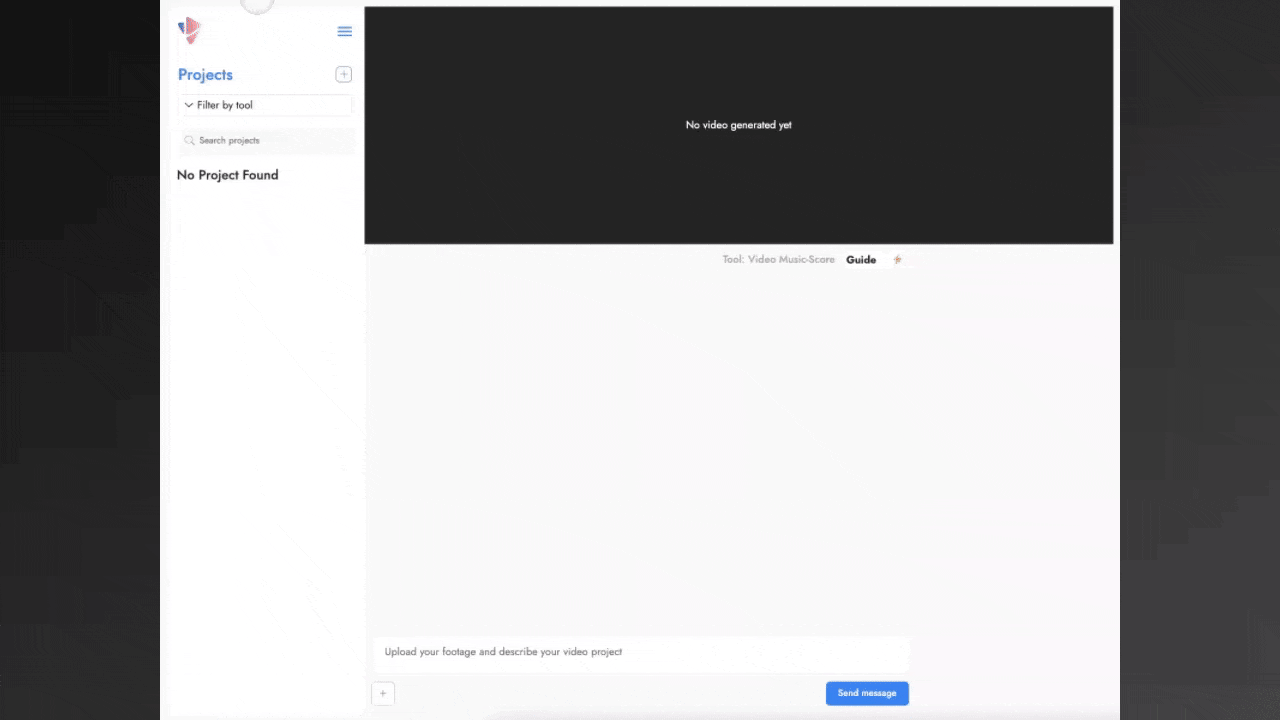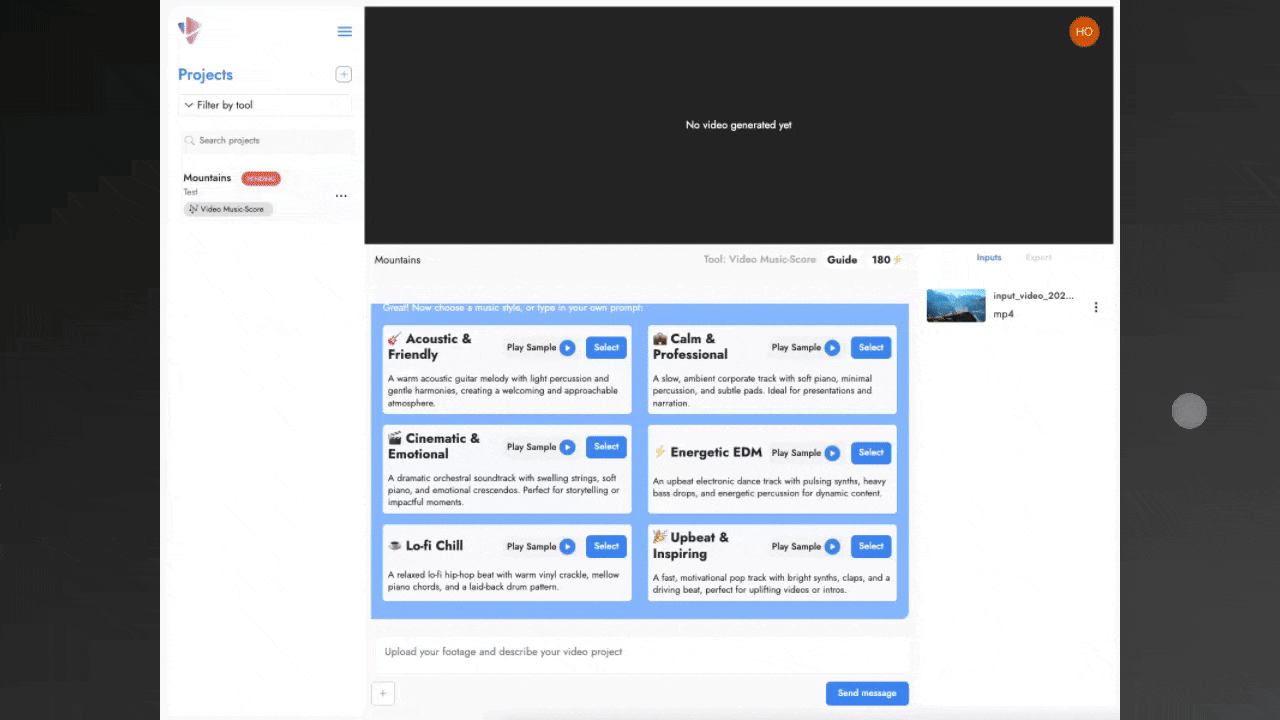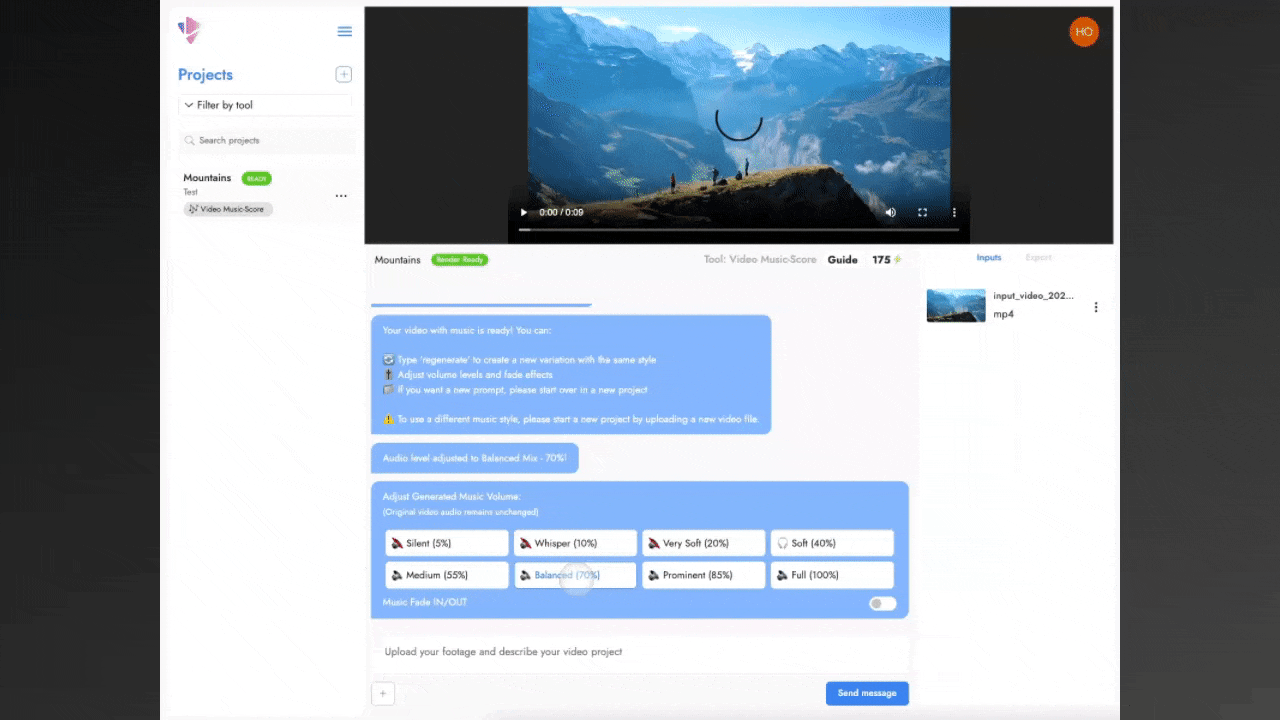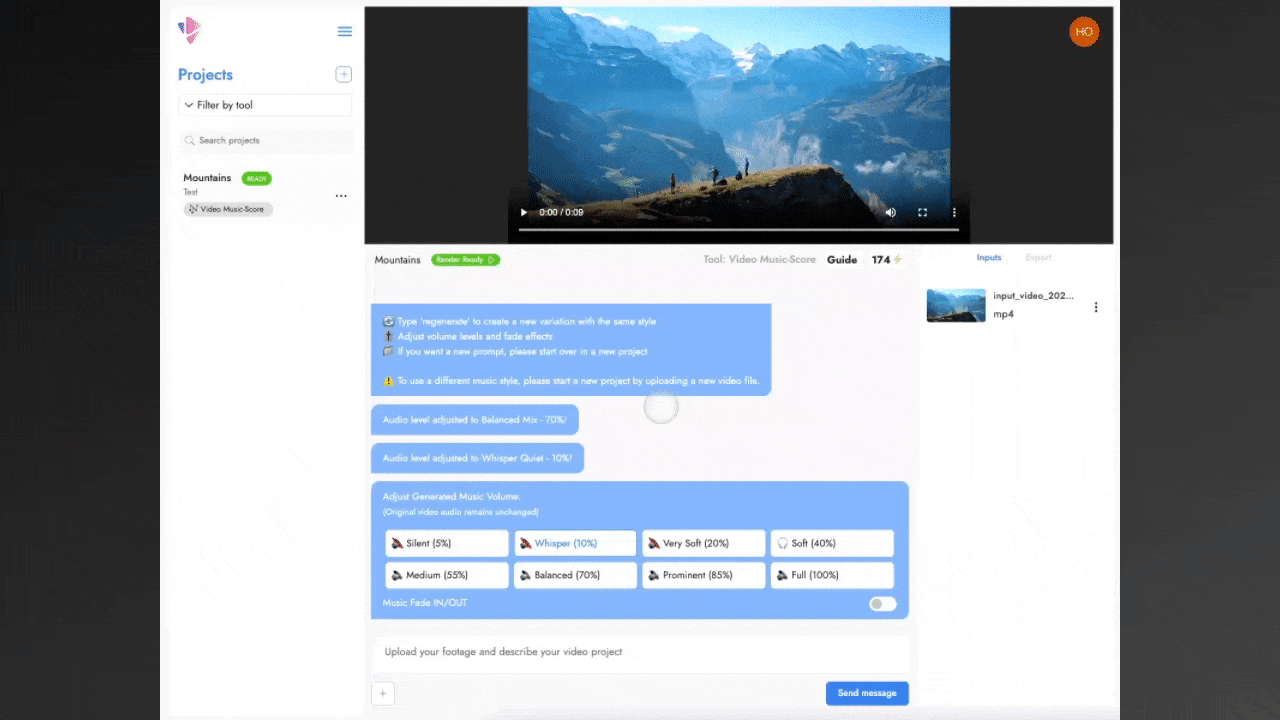Video Music-Score
Generate a custom, copyright-cleared and royalty-free music track and have it automatically fit to your MP4 video. You can choose a style, preview the result, adjust volume or fades, and export your video with the new music when ready.
🎁 30 Free Credits to Get Started
🎵 Up to 1.5 mins of Free AI Music
⚡ No Editing Required
💳 No Card Required to Get Started
How it Works:
1) Create a Project & Upload
Create a project, then click the plus button to upload the MP4 video you want to add music to.
2) Choose Music Type
Choose one of six music styles to
generate a new copyright-cleared soundtrack.
3) Adjust Volume
You can use the selector message to
adjust the volume of the added music track.
4) Final Tweaks and Export
You can also add fade in and out to the
music track. Export your video with the new music when ready.
See the Music Styles in Action:
This demo shows all six AI-generated music styles synced to real video footage. Generate your own soundtrack in seconds.
“I recently gave Vidsembly’s Video Music-Score a try while working on a few social media clips. Uploading my MP4 was straightforward, and choosing a music style took seconds. The tool instantly generated tracks that perfectly matched my video length, saving me the usual hassle of searching for the right music or editing tracks myself. The interface was friendly and intuitive, even for someone with no audio editing background. I appreciated the ability to preview the track, tweak the volume, and add fade effects before exporting. Overall, it made adding background music effortless and quick, with very little learning curve.”
- Stephan from Automateed
Reviews:
Frequently Asked Questions:
-
Anyone who wants background music in their videos without doing any audio editing. Perfect for short social videos, product clips, intros, school or team projects, and marketing content.
-
Right now we support MP4 videos.
-
The tool works best with videos under 30 seconds, however we do support videos up to 5 mins and 500mb.
-
Yes. All music is copyright-cleared and royalty-free for your video projects. For example, this means you can upload to YouTube and monetize the video successfully. You are responsible for ensuring your uploaded and published videos meet copyright and platform requirements.
-
Credits are only used when:
• New music is generated (5 for each 15s of music)
• Volume adjustments are applied (every 3 adjustments = 1 credit)
Previewing is free and does not use credits. -
If the tool gets stuck on “Project Rendering,” delete the project and try again. You will not be charged twice. If you see “resource not found” after changing volume, refresh the page.
Feedback?
Help us improve Vidsembly.
Tried the tool? We’d love to hear what you think — even a quick note helps.