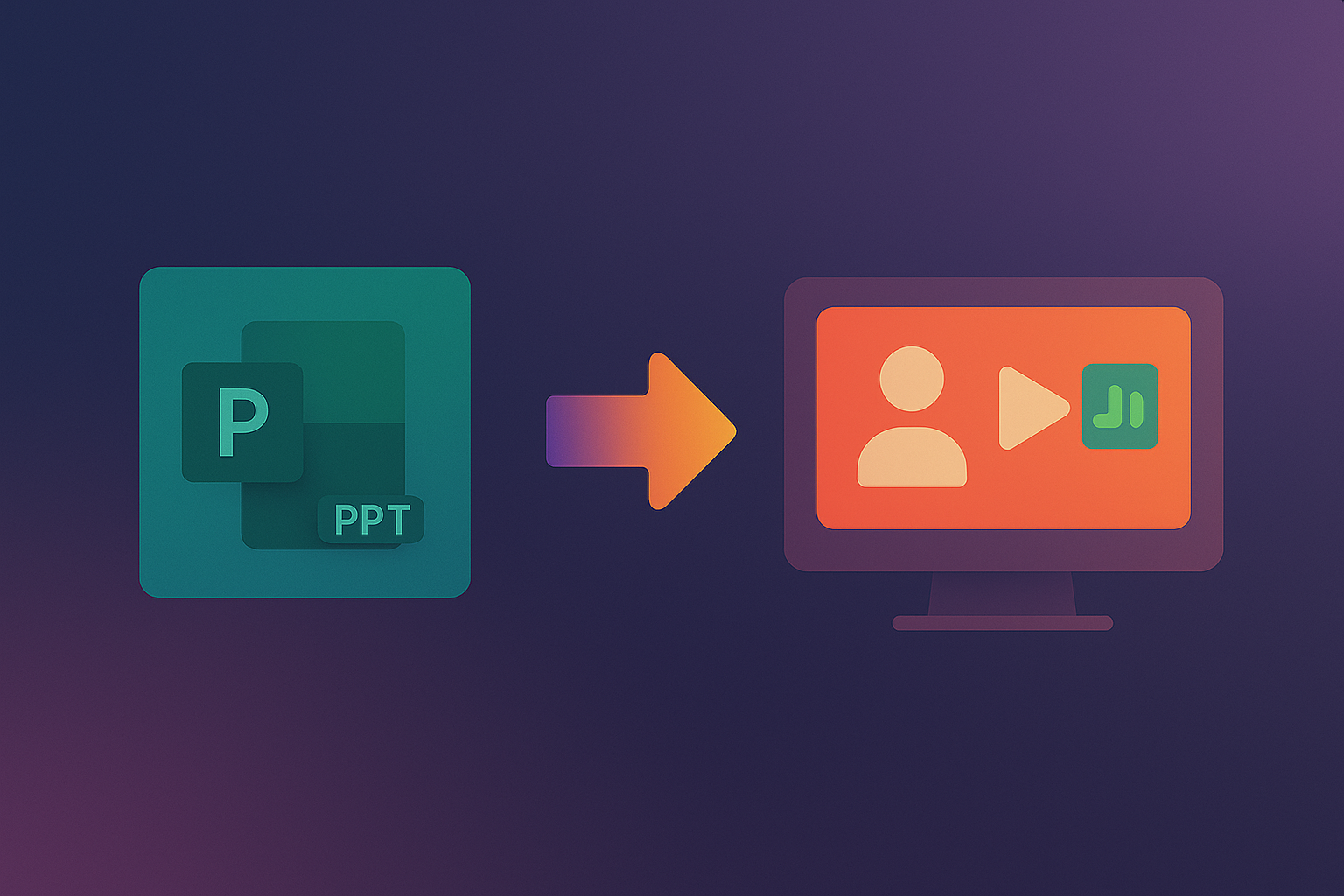How to Create a Video from a PowerPoint (No Recording Needed)
Turning your PowerPoint into a professional-looking video is easier than you think.
Whether you are creating a training module, an explainer video, or a YouTube presentation, you do not need to spend hours recording audio or learning complicated editing software. With modern AI tools like Vidsembly, you can go from slides to a narrated video in just minutes.
Step 1: Prepare Your PowerPoint
Make sure your slides are organized in the order you want.
Keep text concise so it is easy to follow in video format.
Add any visuals, charts, or images you want featured.
Step 2: Upload Your PPT to Vidsembly
Go to Vidsembly.com.
Create a new project.
Follow the on-screen prompts.
Click the plus [+] button to upload your file.
Step 3: Paste in your script
Paste in your slide text. It should look like this:
[Slide 1]
Welcome to our pitch deck.
[Slide 2]
We’ll be talking about these three things today.
[Slide 3]
Point 1 is really cool because…
Step 4: Choose Your AI Voiceover
Pick from a variety of AI voices that fit your style such as professional, casual, or storytelling.
No microphone or recording required. The AI reads your script for you.
Preview your narration before finalizing.
Step 5: Generate and Download Your Video
Your video will process, and a yellow “Rendering” sign will appear on the screen.
It will switch to a green “Render Ready” when complete.
The final output is an MP4 file you can download from the “Export” tab on the right.
Why Use AI for PPT to Video?
Saves Time: No manual recording or editing.
Consistent Quality: AI voices maintain a clear and professional tone.
Beginner-Friendly: No timeline editing or video skills required.